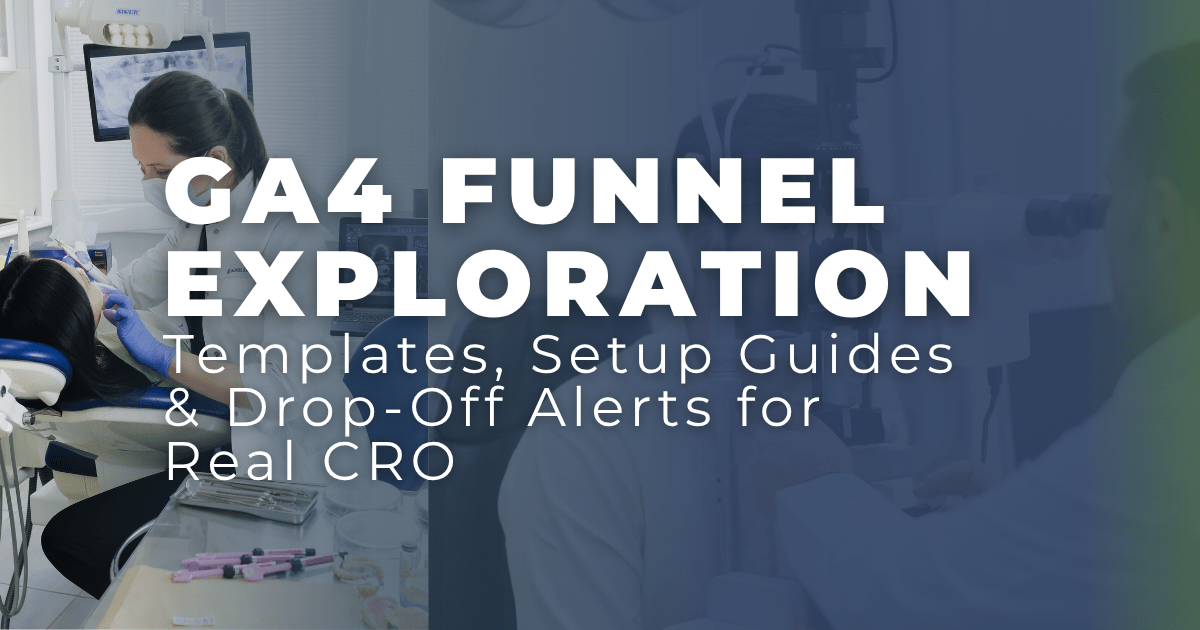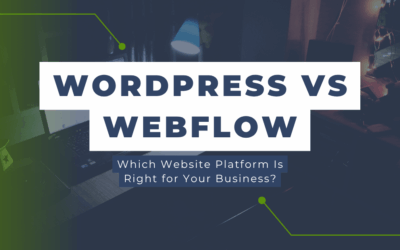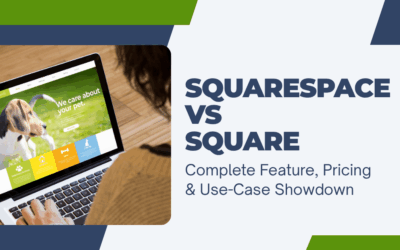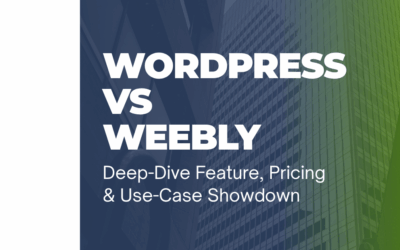Google Analytics 4 (GA4) has powerful funnel exploration capabilities, but marketers, data analysts, and business owners often struggle to move from theory to action. This guide bridges that gap with ready-to-implement GA4 funnel templates, conversion rate optimization (CRO) strategies using user segments, setup walkthroughs, and drop-off alert rules that you can activate in under 30 minutes.
GA4 Funnel Conversion Report Template — Prebuilt for Real-World Optimization
To build a funnel in GA4 that actually helps you make decisions, you need more than just pageviews and events. Below are three prebuilt GA4 funnel templates tailored to common industry goals. These templates can be imported or recreated directly in GA4’s Explore module under Funnel Exploration.
Template 1 — E-commerce Purchase Funnel
Use Case: Track the complete checkout experience and identify high-friction steps.
- Steps:
- view_item (Product Detail Viewed)
- add_to_cart
- begin_checkout
- add_shipping_info
- add_payment_info
- purchase
- Settings:
- Funnel Type: Closed Funnel (ensures sequential step tracking)
- Breakdown: Device Category and User Type
- Segment: Session Start within Last 30 Days
- Metric Focus:
- Step conversion rate
- Abandonment rate between begin_checkout and purchase
Template 2 — SaaS Signup Funnel
Use Case: Optimize free trial signup flow and measure drop-offs at key form points.
- Steps:
- page_view of the signup page
- click on “Start Free Trial” CTA
- form_start
- form_submit
- sign_up or generate_lead
- Settings:
- Funnel Type: Open Funnel (for more flexibility in user paths)
- Breakdown: Traffic Source and City
- Segment: New Users Only
- Metric Focus:
- Funnel abandonment from form_start to sign_up
- Geographic variation in conversion rate
Template 3 — Lead Gen Landing Page Funnel
Use Case: Evaluate CTA performance across a single-session journey.
- Steps:
- landing_page loaded (via page_view)
- scroll depth >75%
- click on form field or CTA
- form_submit
- Settings:
- Funnel Type: Open Funnel
- Breakdown: Device Type
- Segment: Organic Traffic Only
- Metric Focus:
- CTA engagement rate by scroll behavior
- Drop-off between scroll and interaction
📎 Pro Tip: Always use event-based goals from your GA4 config and mark each funnel step as “is indirectly followed by next step” to capture nonlinear behaviors.
GA4 Funnel Exploration Segment Comparisons for Conversion Optimization
Segment comparisons allow you to isolate behaviors by user type, device, or traffic source—transforming raw funnel views into meaningful conversion insights.
1. Compare New vs Returning Users for Funnel Optimization
- How to Setup:
- Create two user segments:
- New Users: first_visit exists within the last 30 days
- Returning Users: session_start AND NOT first_visit
- Apply both segments to the same funnel exploration.
- Create two user segments:
- What to Look For:
- Higher drop-off among new users indicates onboarding issues.
- Better performance from returning users can guide remarketing messaging.
- Actionable Takeaway: If new users drop off after the product detail page, test a welcome overlay or guided tooltip.
2. Device Segment Analysis for Conversion Rates
- How to Setup:
- Use the built-in dimension: Device Category (Desktop, Mobile, Tablet)
- Break down each funnel step by this dimension.
- What to Watch:
- Mobile drop-off during checkout suggests friction points like slow-loading pages or autofill problems.
- Desktop dominance at form_submit could mean the form isn’t optimized for mobile UX.
- Actionable Takeaway: Run A/B tests with mobile-optimized form fields or simplified UI elements.
3. Drop-off Analysis by User Segment
- Approach:
- Build audience segments based on behavior (e.g., Scrolled >75% but didn’t click CTA)
- Compare these to fully converted users.
- Technique:
- Use Funnel Exploration + Segments > Drop-off from specific steps
- Add filters: Session duration, source/medium, engagement time
- Optimization Example: If users drop off after a scroll but before interaction, try dynamic CTAs or sticky buttons.
GA4 Funnel Exploration Setup Guide With Customizable Template
Setting up your funnel exploration the right way is critical to accuracy. Here’s a step-by-step guide:
Step-by-Step GA4 Funnel Setup:
- Navigate to Explore → Funnel Exploration
- Create a New Funnel
- Name: “Conversion Funnel – [Campaign Name]”
- Define Steps Using Events
- Add steps using tracked GA4 events (e.g., add_to_cart, begin_checkout)
- Use conditions like “event_name equals add_to_cart”
- Configure Funnel Settings
- Funnel Type: Closed (for strict sequence) or Open (for exploratory behavior)
- Visualization: Choose “Standard” for vertical view
- Conversion Window: Set to 30 days if multi-session behaviors are expected
- Add Segments & Dimensions
- Segments: New users, mobile traffic, high-engagement users
- Breakdown: Device category, landing page, traffic source
- Customize Visuals
- Enable “Show elapsed time between steps”
- Turn on “Funnel step completion rate”
- Save and Share
- Click “Save as Template”
- Export to PDF or share a link with stakeholders
Downloadable Template JSON (Copy-Paste for GA4 DebugView Import)
{
"name": "Ecommerce Checkout Funnel",
"steps": [
{"event": "view_item"},
{"event": "add_to_cart"},
{"event": "begin_checkout"},
{"event": "purchase"}
],
"funnelType": "closed",
"breakdowns": ["deviceCategory", "userType"]
}Note: Currently, GA4 does not support full import/export of funnel setups via JSON UI, but this template helps you recreate steps rapidly.
GA4 Funnel Exploration Drop-Off Alert Rule Setup
Tracking drop-offs is one thing. Getting alerted in real time? That’s next-level CRO.
How to Set Up Drop-Off Alerts via Google Tag Manager + GA4 + BigQuery
1. Export Funnel Data to BigQuery
- Enable BigQuery Export in GA4 Admin
- Stream daily events including custom funnel step events
2. Write a Scheduled Query for Drop-Off Monitoring
SELECT
DATE(event_timestamp) AS event_date,
COUNTIF(event_name = 'begin_checkout') AS checkouts,
COUNTIF(event_name = 'purchase') AS purchases,
SAFE_DIVIDE(COUNTIF(event_name = 'purchase'), COUNTIF(event_name = 'begin_checkout')) AS conversion_rate
FROM
`your_project.analytics_dataset.events_*`
WHERE
_TABLE_SUFFIX BETWEEN FORMAT_DATE('%Y%m%d', DATE_SUB(CURRENT_DATE(), INTERVAL 1 DAY))
AND FORMAT_DATE('%Y%m%d', CURRENT_DATE())
GROUP BY
event_date
HAVING
conversion_rate < 0.253. Set Alert with Looker Studio or Email Trigger
- Use Looker Studio with BigQuery as data source
- Build a scorecard for conversion rate
- Add a conditional color format and set an email alert using Apps Script or third-party tools
Alternative: GA4 Custom Insights Alerts
- Go to Admin → Custom Alerts
- Create a new insight:
- Condition: begin_checkout to purchase conversion rate < 25%
- Frequency: Daily
- Recipients: Marketing/CRO Teams
📎 Tip: Use anomaly detection on conversion trends to auto-trigger alerts when drop-offs spike unusually.
Final Thoughts
GA4 funnel exploration isn’t just a visualization tool—it’s a conversion strategy engine when used with the right templates, segments, and alerts. By implementing these templates and configurations, you can shift from passive tracking to proactive optimization.