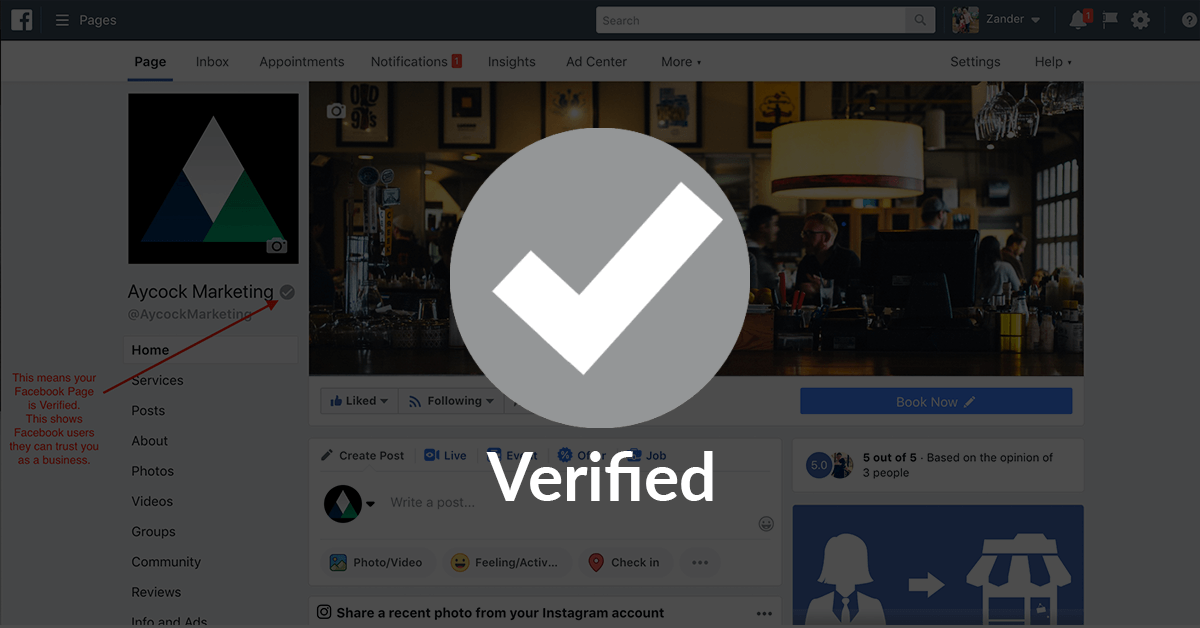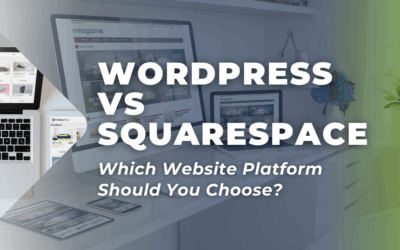IMPORTANT UPDATE: Facebook has since gotten rid of this feature. There are currently no ways to get this Verification Badge on your profile. We will update this article if Facebook makes changes.
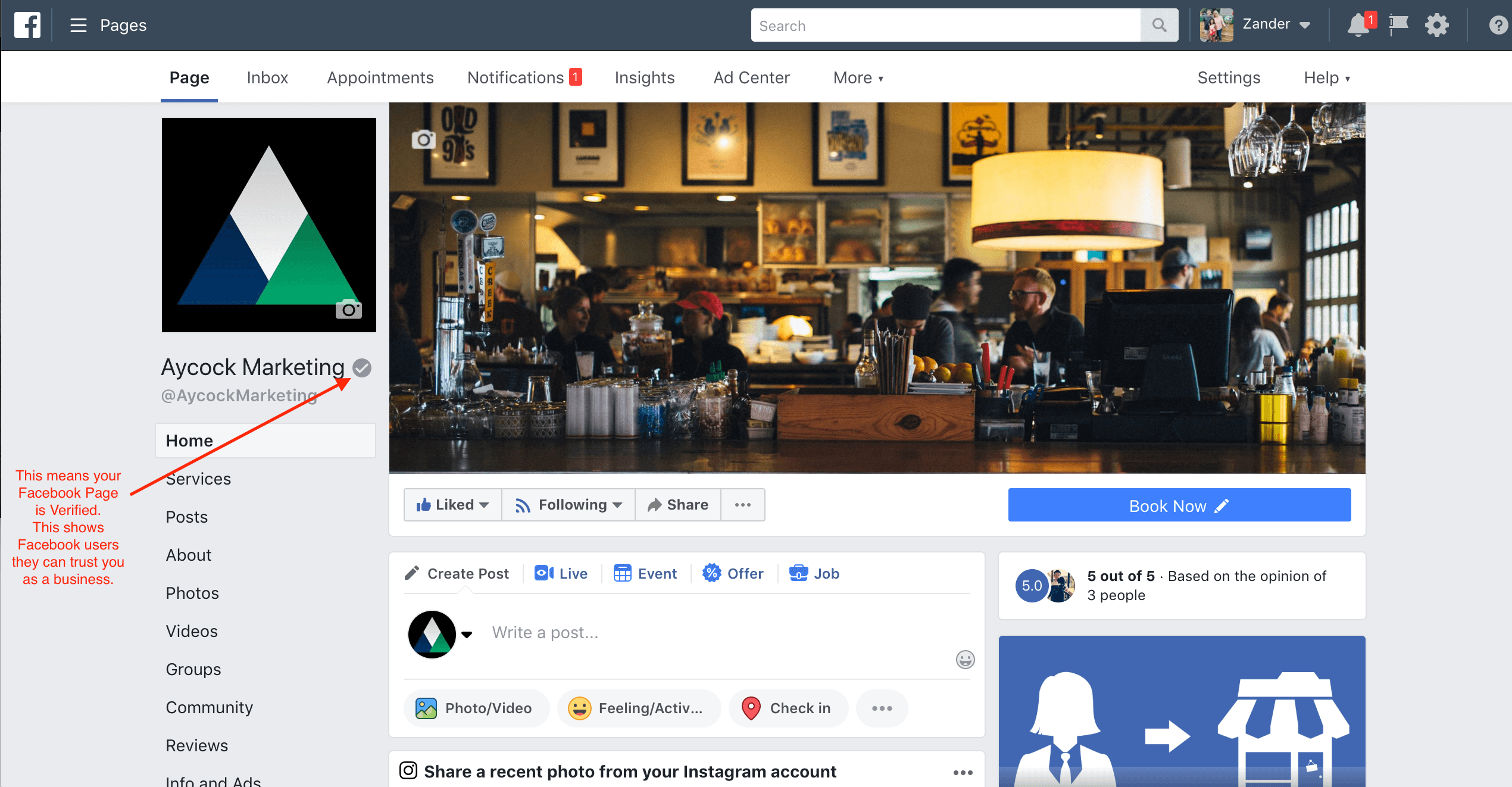
Have you ever seen the little check mark next to a business’s name on their Facebook Page? This means that the business is authentic and have verified that the page is indeed an accurate representation of their business. As a digital marketing company that focuses on advertising on Facebook, this is one of the first steps we take with all of our clients. We’re going to walk you through the easy steps of how to verify your Facebook page for your business.
Verifying your Facebook Page promotes trust between you and your customers. The first step is to visit your Facebook Page and click on the Settings tab at the top. Use the screenshots as a reference while verifying your Facebook page.

Next, you’ll see a bunch of settings. The one you want to look for is the one close to the top that says “Page Verification: Page is not verified.” Click on the Edit button and then click the Verify link.
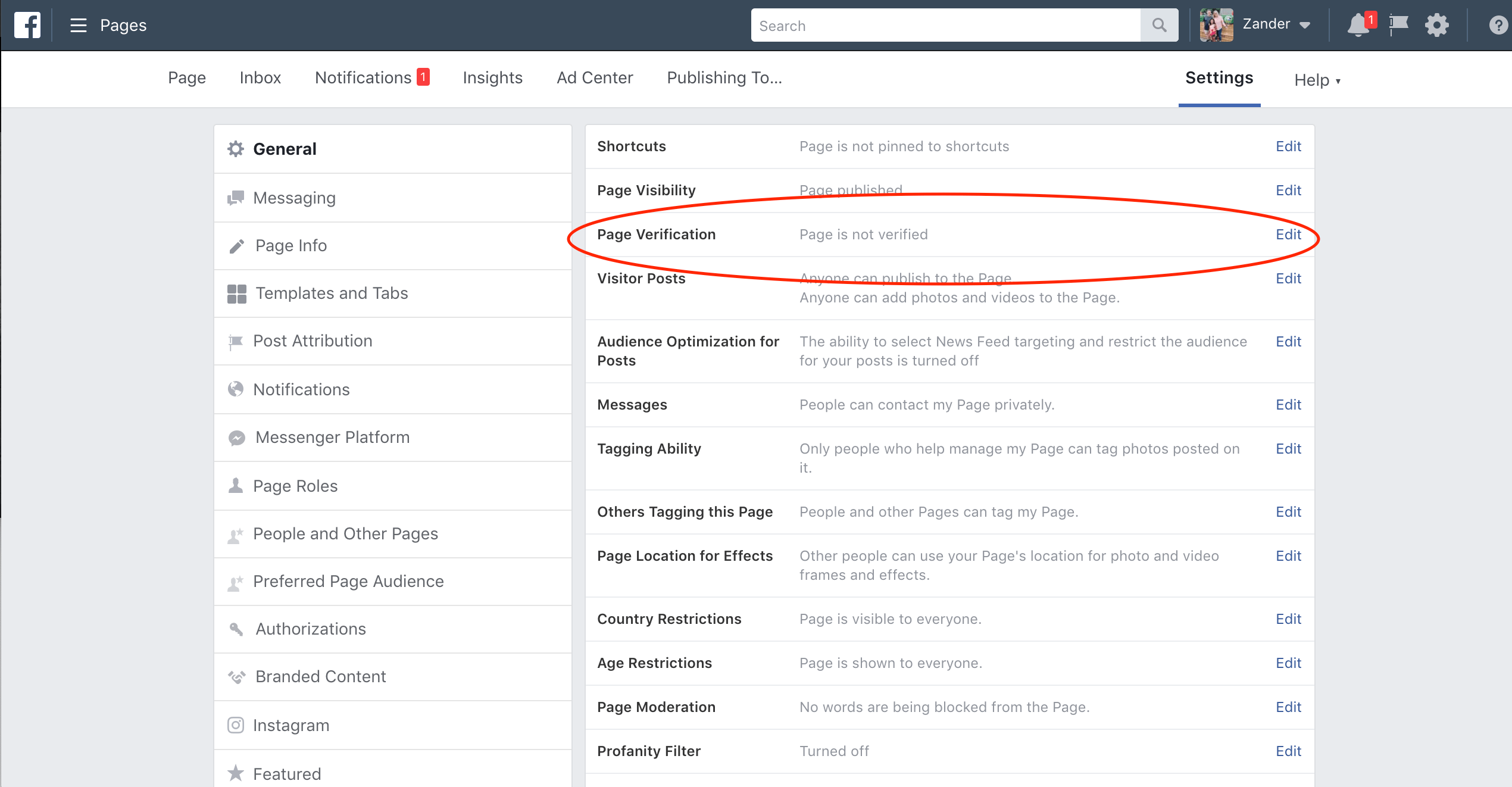
For this next step, make sure you’re near your business’s phone. You’ll then be prompted to enter your business’s phone number. When you do so, click the Call Me Now button and you’ll receive an automated phone call from Facebook to the phone number you typed in.

Occasionally, you may not be at your business’s location or you may not want to tie up the phone line as that could prevent other customers from reaching you, should they call in at the same time you’re on this phone call. In this case, you have an alternate method you can use. If you click the Verify this page with documents instead link, you’ll be able to upload a document such as a business utility or phone bill, your business license, a business tax file, a certificate of formation, or articles of incorporation. Facebook won’t use this information and vow to keep it private. This method may take longer than verifying your business via phone as someone may need to review your document you upload. If you choose this method by accident, you can easily click the Verify this page with a phone number instead link.
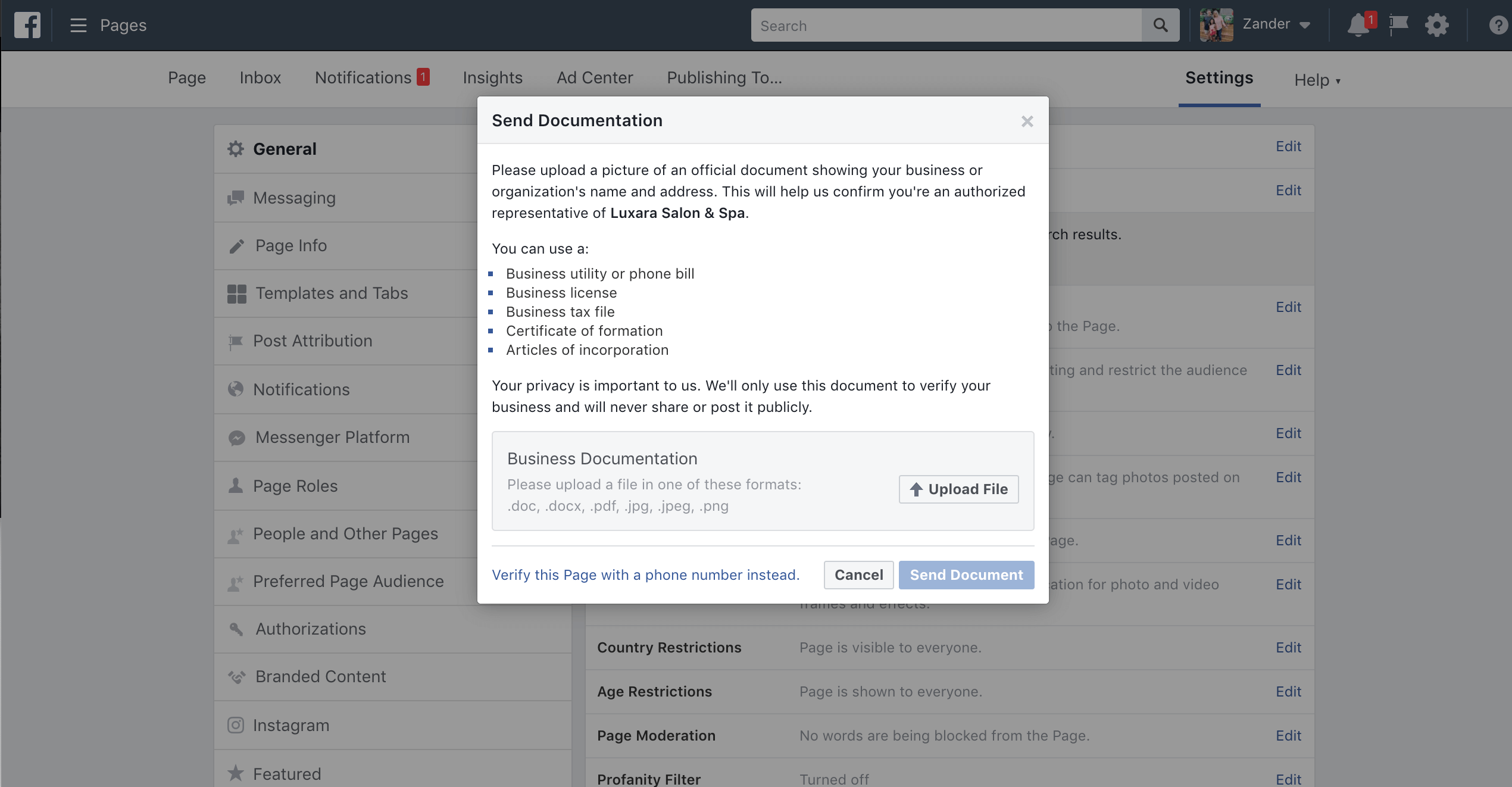
At the end, you should get a notification confirming that your page is now verified. If you go back to the main part of your page by clicking the Page tab, you’ll now see a grey checkmark next to your business name. Congratulations! You’ve completed this task and your customers will know they can trust what you say when it comes to your business online.
Have questions? Send us a message and we’ll be happy to help.
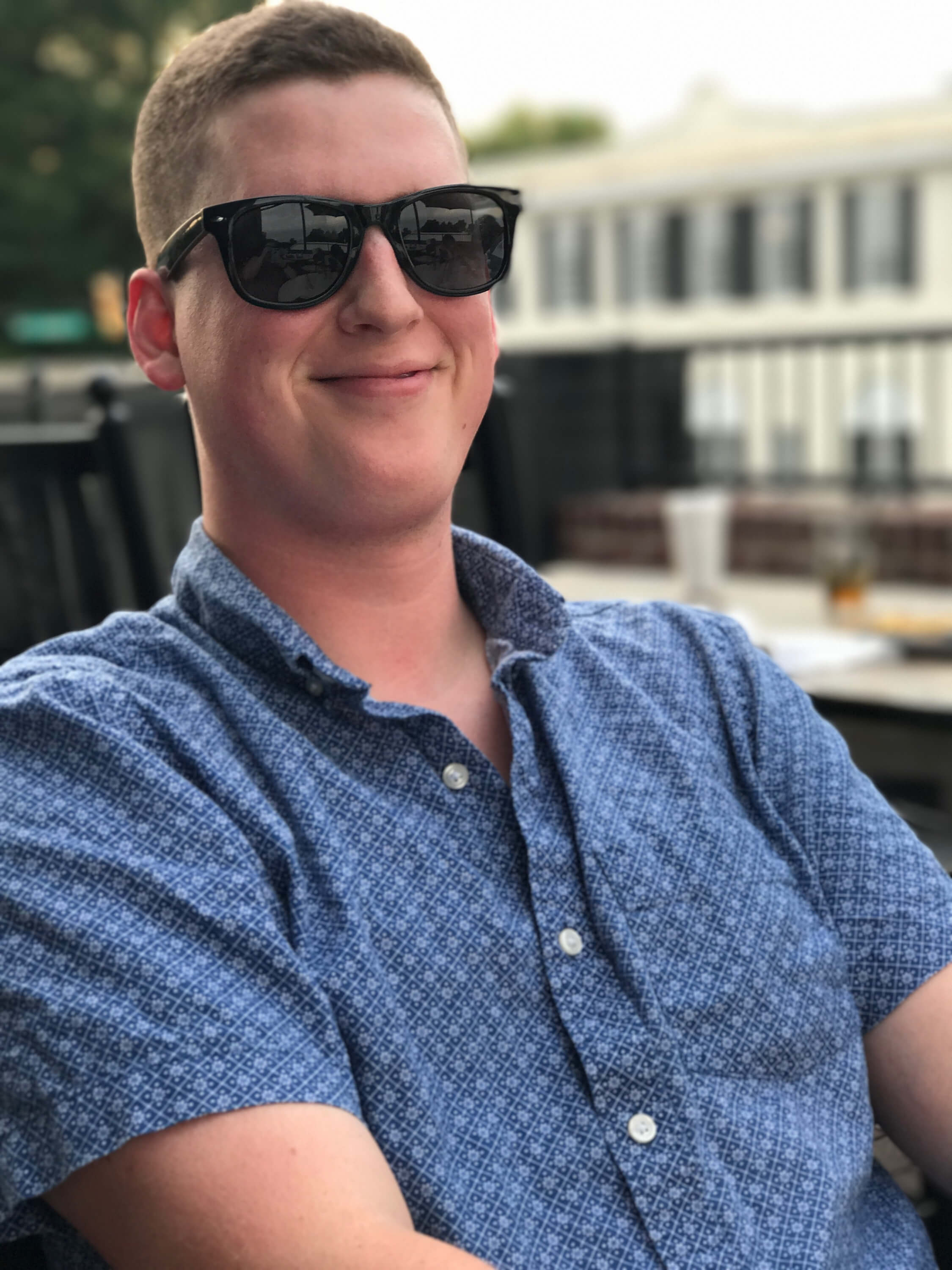
Zander Aycock
Digital Marketer & Web Designer for Restaurants
Zander Aycock is a local marketer that is truly passionate about helping other local businesses. He has spent most of his time working with eCommerce websites and marketing them using Facebook, Instagram and Google with both paid and organic strategies. After gaining several years of professional experience, he decided to pivot and help some of the local businesses he frequents and loves. Since then, restaurants & other small businesses have had successful launches, grown their revenue and customer base, improved their customer's experiences, and got people back to their shops a second and third time.