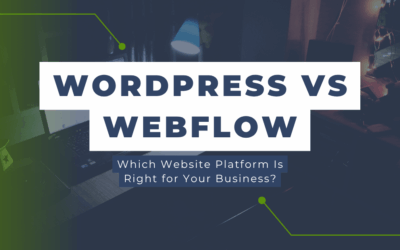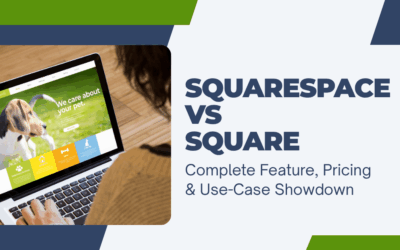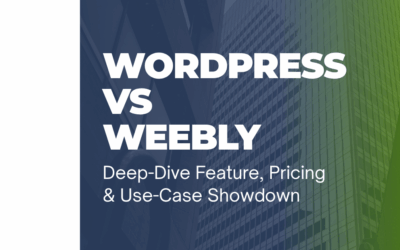Businesses leveraging Google Business Profile (GBP) to drive local appointments often miss a critical step—accurate ROI tracking. While it’s easy to add a booking link to your GBP profile, it’s far more complex to track how many of those clicks turn into paying customers. Without proper tracking, you’re flying blind.
This guide provides advanced, SEO-optimized strategies for tracking GBP appointment links using UTM parameters, Google Analytics 4 (GA4) integration, and conversion retargeting flows. We’ll also cover how to build a custom analytics template to measure performance at scale.
UTM Parameters for GBP Appointment Booking Links
Why UTM Parameters Are Essential
Google Business Profile does not automatically tag outbound appointment links. Without UTMs, you can’t distinguish GBP traffic from organic or direct visits in GA4. Adding UTM parameters helps you:
- Identify source and medium of your appointment traffic
- Attribute conversion revenue to GBP
- Enable click-through funnel visualization from GBP to your booking page
Recommended UTM Schema
Use this standardized UTM tagging format for consistency:
https://yourdomain.com/booking-page?utm_source=google&utm_medium=organic&utm_campaign=gbp_appointments&utm_content=booking_link| UTM Parameter | Value | Purpose |
|---|---|---|
| utm_source | Identifies traffic source as Google | |
| utm_medium | organic | Indicates unpaid search/referral traffic |
| utm_campaign | gbp_appointments | Custom campaign to track appointment CTRs |
| utm_content | booking_link | Specifies the link type (e.g., booking) |
How to Add the UTM-Tagged Link to GBP
- Log into your Google Business Profile
- Select your location
- Click Edit Profile → Contact
- In the Appointment links field, paste the full UTM-tagged URL
- Save and publish your changes
Validation Tip
Use Google’s Campaign URL Builder to double-check your UTM syntax before publishing.
Track ROI of GBP Appointment Link in GA4
Step 1 — Create a Custom GA4 Event for Booking Page Visits
If your booking platform supports redirecting to a thank-you page, set up a conversion event in GA4:
- Go to Admin → Events
- Click Create Event
- Define the event as:
Event Name: book_appointment
Matching Conditions:
- event_name equals page_view
- page_location contains /thank-you- Mark it as a conversion under Conversions
Step 2 — Filter by UTM Source
In Explore > Free Form, build a custom report:
- Dimension: Session source/medium
- Filter: source = google and medium = organic
- Breakdown: Campaign and Content
- Metric: Event count (book_appointment) and Session conversion rate
This lets you isolate how many GBP-driven users clicked and booked.
Step 3 — Assign Revenue to Appointments (Optional)
If your booking tool passes transaction values, set up purchase events or pass custom dimensions via gtag or Google Tag Manager. If manual:
- Use average revenue per appointment
- Create a custom metric in GA4 or Looker Studio:
Revenue = Appointment Bookings x Average Appointment ValueHow to Retarget Users Who Clicked GBP Booking Link but Didn’t Convert
Step 1 — Build a GA4 Audience
Create an audience of users who visited the booking page but did not reach the thank-you page:
- Go to Admin → Audiences → New Audience
- Include users where:
- page_location contains /booking-page
- Exclude users where:
- page_location contains /thank-you
- Save as: GBP_Booking_Click_No_Conversion
Step 2 — Retarget via Google Ads
Sync GA4 to Google Ads:
- In GA4, go to Admin → Product Links → Google Ads
- Link your ad account
- In Google Ads, import the GA4 audience
- Create a Display or Search remarketing campaign targeting:
- GBP_Booking_Click_No_Conversion audience
- Ad copy: “Still thinking about booking? Limited slots available.”
Step 3 — Add an Incentive Layer (Optional)
Use countdown timers or limited-time offers in your remarketing ads to increase urgency.
Google Business Profile Appointment Analytics Template and Tracking
Build a Custom Looker Studio Report
Use Google Looker Studio to build a centralized dashboard:
Data Sources:
- Google Analytics 4
- Google Search Console (URL Performance Report)
- Optional: CRM or booking software export
Essential Report Pages
Page 1 — Overview Dashboard
- Appointment Link Clicks (from GSC)
- Booking Page Visits (GA4 UTM tagged)
- Completed Bookings
- Conversion Rate
- Estimated Revenue
Page 2 — Source Attribution
- Breakdown by campaign, source/medium, and device
- Identify top-performing appointment link variants
Page 3 — Funnel Visualization
- Step 1: Click on GBP appointment link
- Step 2: Landed on booking page
- Step 3: Appointment confirmed (thank-you page)
Page 4 — Retargeting Insights
- Audience overlap: clicked but not booked
- Retargeting ad performance (CTR, ROAS)
Template Export Option
For faster setup, clone this template:
(Insert your shareable Looker Studio Template link here)
Final Thoughts
Measuring ROI from your Google Business Profile appointment link requires more than adding a URL. With a properly implemented UTM structure, GA4 conversion tracking, and missed-booking retargeting, you can turn GBP into a conversion engine—not just a visibility tool.
By following this guide, you’ll have the tools to:
- Attribute GBP bookings with precision
- Optimize booking flows with analytics insights
- Improve conversion rates with strategic retargeting
Need help implementing these systems? Contact our team for a custom tracking and analytics setup tailored to your business.